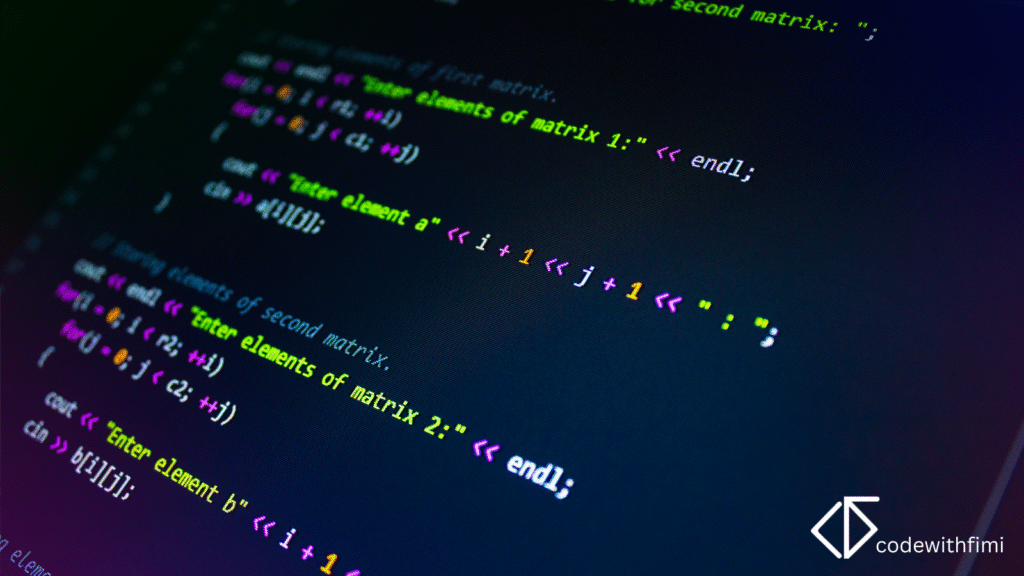In today’s data-driven world, speed and scalability matter more than ever. That’s where Google BigQuery comes in. It is a powerful cloud-based data warehouse designed for lightning-fast analysis of massive datasets.
Whether you’re a data analyst, data engineer, or curious beginner, learning how to use BigQuery can instantly level up your data skills. In this beginner-friendly tutorial, we’ll explore how to analyze data using BigQuery’s SQL interface, connect it to tools like Google Sheets and Data Studio, and visualize insights without complex setup.
What is Google BigQuery?
Google BigQuery is a serverless data warehouse that allows you to store and analyze huge volumes of data using SQL.
Unlike traditional databases, you don’t have to manage servers or worry about performance tuning — Google does that for you.
Key features include:
- Serverless architecture: No infrastructure setup required.
- High speed: Query billions of rows in seconds.
- Scalability: Handles everything from small datasets to petabytes of data.
- Integration: Works seamlessly with Google Cloud, Sheets, and Looker Studio.
In short, BigQuery lets you focus on analyzing data, not managing it.
Step 1: Setting Up Your BigQuery Environment
- Sign in to Google Cloud Console.
- Create a new project (e.g., “My First BigQuery Project”).
- Open BigQuery from the left navigation panel.
- Click “Create Dataset” → give it a name (e.g.,
sample_dataset). - You’re ready to upload or query data!
New users get $300 free credit to experiment with BigQuery.
Step 2: Explore Public Datasets
Google offers hundreds of free public datasets that you can query instantly.
Example:
SELECT name, SUM(number) AS total_births
FROM `bigquery-public-data.usa_names.usa_1910_2013`
WHERE state = 'CA'
GROUP BY name
ORDER BY total_births DESC
LIMIT 10;
This query returns the top 10 most popular baby names in California instantly.
Step 3: Upload Your Own Data
You can upload CSV or JSON files from your computer or directly from Google Cloud Storage.
- In your BigQuery project, click “Create Table”.
- Choose “Upload” → “Select File”.
- Set the format (CSV, JSON, etc.) and schema (column names & types).
- Click “Create Table.”
Your dataset is now queryable via SQL.
Step 4: Run Your First Query
Once your table is ready, click “Query Table” and write your SQL command:
SELECT region, AVG(sales) AS avg_sales
FROM `my_dataset.sales_data`
GROUP BY region
ORDER BY avg_sales DESC;
This gives you a breakdown of average sales per region in seconds.
Step 5: Visualize Data with Looker Studio (or Google Sheets)
Data insights are better when visualized.
You can connect BigQuery directly to Google Looker Studio (formerly Data Studio) to create real-time dashboards.
- Go to Looker Studio.
- Click “Create → Data Source → BigQuery.”
- Choose your project and table.
- Build interactive charts and dashboards(no coding required).
Alternatively, link BigQuery with Google Sheets using “Data → Connect to BigQuery” for lightweight reporting.
Step 6: Optimize Queries
- Use
LIMITwhen testing queries to avoid scanning full tables. - Partition large tables by date to speed up analysis.
- Cache frequent queries for faster results.
- Monitor usage in Query History to track costs.
Why BigQuery Skills Matter
BigQuery has become a core tool for data analysts, data scientists, and business intelligence professionals especially in roles using Google Cloud Platform (GCP).
Top companies like Spotify, Airbnb, and Etsy use BigQuery to analyze terabytes of data daily.
Learning it gives you an edge for remote and global data roles in 2025 and beyond.
Google BigQuery makes data analysis simple, fast, and scalable even for beginners.
With just a browser, you can explore massive datasets, run SQL queries, and create dashboards all in the cloud.
If you’re serious about data analytics or cloud computing, start experimenting with BigQuery today.
Next step:
Read Top 5 Free Datasets for Practicing Data Science Skills on CodeWithFimi.com to find datasets you can analyze in BigQuery.